In Android, an activity is represent a single screen. Most
applications have multiple activities to represent different screens,
for example, one activity to display a list of the application settings,
another activity to display the application status.
P.S This project is developed in Eclipse 3.7, and tested with Android 2.3.3.
File : res/layout/main2.xml
File : AppActivity.java
File : App2Activity.java
File : AndroidManifest.xml
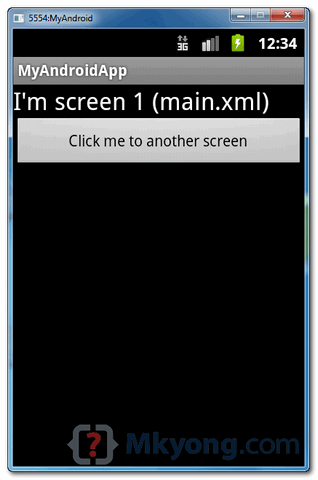 When above button is clicked, it will navigate to another screen
When above button is clicked, it will navigate to another screen
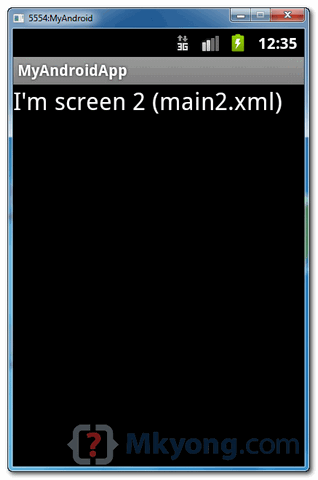
Note
Refer to this official Android activity article to understand more about Android activity.
In this tutorial, we show you how to interact with activity, when a
button is clicked, navigate from current screen (current activity) to
another screen (another activity).Refer to this official Android activity article to understand more about Android activity.
P.S This project is developed in Eclipse 3.7, and tested with Android 2.3.3.
1. XML Layouts
Create following two XML layout files in “res/layout/” folder :res/layout/main.xml– Represent screen 1res/layout/main2.xml– Represent screen 2
<?xml version="1.0" encoding="utf-8"?> <LinearLayout xmlns:android="http://schemas.android.com/apk/res/android" android:id="@+id/linearLayout1" android:layout_width="fill_parent" android:layout_height="fill_parent" android:orientation="vertical" > <TextView android:id="@+id/textView1" android:layout_width="wrap_content" android:layout_height="wrap_content" android:text="I'm screen 1 (main.xml)" android:textAppearance="?android:attr/textAppearanceLarge" /> <Button android:id="@+id/button1" android:layout_width="fill_parent" android:layout_height="wrap_content" android:text="Click me to another screen" /> </LinearLayout>
<?xml version="1.0" encoding="utf-8"?> <LinearLayout xmlns:android="http://schemas.android.com/apk/res/android" android:id="@+id/linearLayout1" android:layout_width="fill_parent" android:layout_height="fill_parent" > <TextView android:id="@+id/textView1" android:layout_width="wrap_content" android:layout_height="wrap_content" android:text="I'm screen 2 (main2.xml)" android:textAppearance="?android:attr/textAppearanceLarge" /> </LinearLayout>
2. Activities
Create two activity classes :- AppActivity.java –> main.xml
- App2Activity.java –> main2.xml
Intent intent = new Intent(context, anotherActivity.class); startActivity(intent);
package com.mkyong.android; import android.app.Activity; import android.content.Context; import android.content.Intent; import android.os.Bundle; import android.widget.Button; import android.view.View; import android.view.View.OnClickListener; public class AppActivity extends Activity { Button button; @Override public void onCreate(Bundle savedInstanceState) { super.onCreate(savedInstanceState); setContentView(R.layout.main); addListenerOnButton(); } public void addListenerOnButton() { final Context context = this; button = (Button) findViewById(R.id.button1); button.setOnClickListener(new OnClickListener() { @Override public void onClick(View arg0) { Intent intent = new Intent(context, App2Activity.class); startActivity(intent); } }); } }
package com.mkyong.android; import android.app.Activity; import android.os.Bundle; import android.widget.Button; public class App2Activity extends Activity { Button button; @Override public void onCreate(Bundle savedInstanceState) { super.onCreate(savedInstanceState); setContentView(R.layout.main2); } }
3. AndroidManifest.xml
Declares above two activity classes inAndroidManifest.xml.File : AndroidManifest.xml
<?xml version="1.0" encoding="utf-8"?> <manifest xmlns:android="http://schemas.android.com/apk/res/android" package="com.mkyong.android" android:versionCode="1" android:versionName="1.0" > <uses-sdk android:minSdkVersion="10" /> <application android:icon="@drawable/ic_launcher" android:label="@string/app_name" > <activity android:label="@string/app_name" android:name=".AppActivity" > <intent-filter > <action android:name="android.intent.action.MAIN" /> <category android:name="android.intent.category.LAUNCHER" /> </intent-filter> </activity> <activity android:label="@string/app_name" android:name=".App2Activity" > </activity> </application> </manifest>
4. Demo
Run application.AppActivity.java (main.xml) screen is display.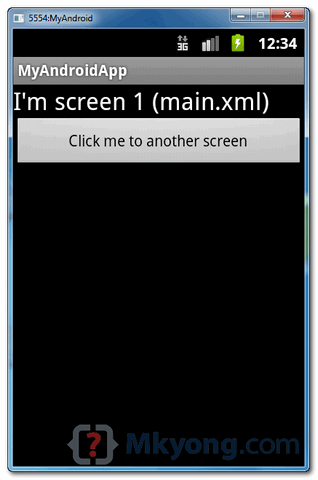
App2Activity.java (main2.xml).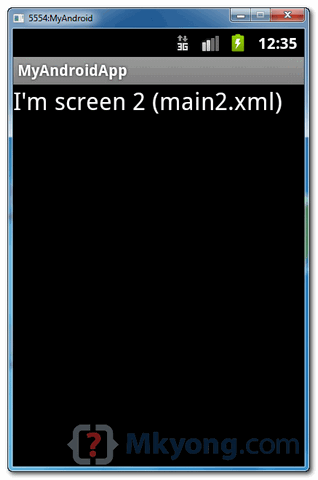
Download Source Code
Download it – Android-From-Screen-To-Screen-Acticity-Example.zip (16 KB)

It is wounderful linking coding, i am realy happy to using this website.....
ReplyDeleteHi,
ReplyDeletePlease don't steal images or content from other websites.
It doesn't look good.
it is my personal blog am storing all important information.... thats y i didn't applied for adsense
ReplyDelete